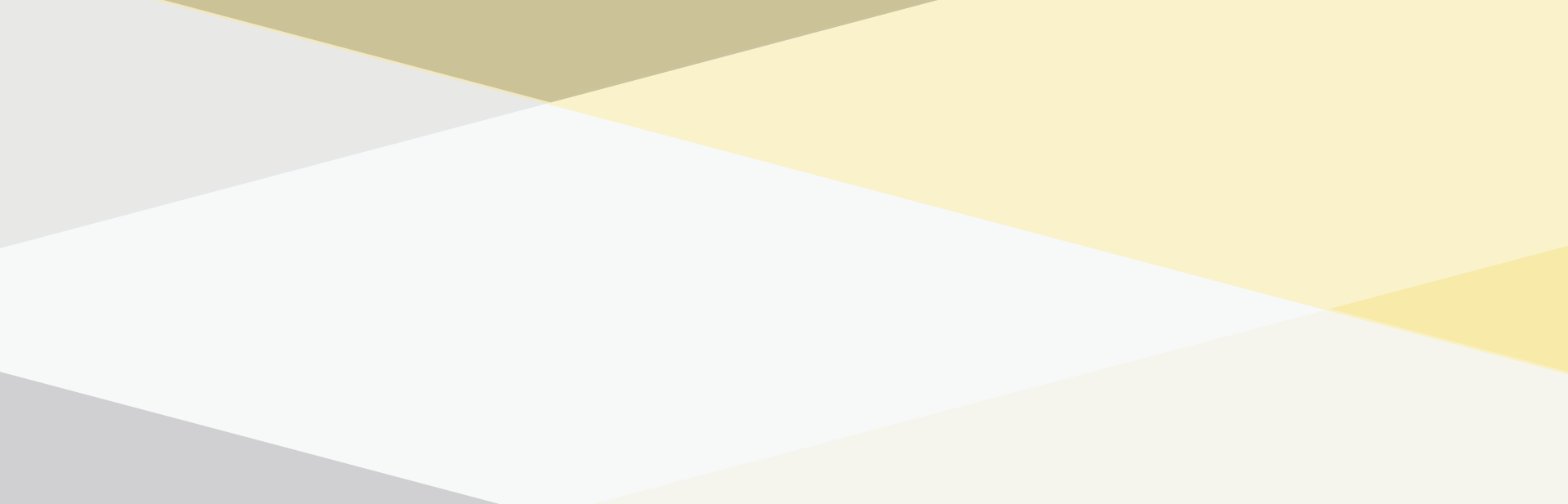Who should attend & recommended skills
- Anyone who wants to learn how to extract the maximum benefit from their investment in Virtual Infrastructure, including:
- System architects or others who need to design virtual infrastructure
- Security specialists responsible for administering, managing, securing Virtual Infrastructure
- Operators responsible for day-to-day operation of Virtual Infrastructure
- Performance analysts who need to understand, provision, monitor Virtual Infrastructure
- Business Continuity specialists responsible for disaster recovery and high availability
- Storage administrators who work with Fibre / iSCSI SAN volumes and NAS datastores
- Managers who need an unbiased understanding of virtualization before committing their organization to a virtual infrastructure deployment.
- PC server hardware, disk partitioning, IP addressing, O/S installation, networking, etc.: Basic (1+ years’ experience) required
- User, operator or administrator experience: Basic (1+ years’) experience on common operating systems such as Microsoft Windows, Linux, UNIX, etc.
- Installing, configuring and managing operating systems, storage systems and or networks: Basic (1-2 years’ experience) useful but not required